The Easiest Ways to Create Animated GIFs on Any Platform
Page 1 of 1 • Share
- Sandra
 Lv1: New Member
Lv1: New Member
 My Club :
My Club : 
Posts : 42 Posts Liked : 16

Animated GIFs are everyone’s new favorite way of expressing themselves. They’ve become the moving equivalent of the emoticon, so it can be helpful to know how to create your own.
The GIF and its animated cousin have been around for almost 30 years. GIFs, which stands for Graphics Interchange Format, are no longer widely used for still images, but the animated variant has overwhelmingly demonstrated its staying power.
What Is an Animated GIF?
There is a distinct difference between GIFs and animated GIFs. GIFs don’t have to move, and were at one time the standard image compression format before the superior JPEG and PNG formats came along.
An animated GIF is really nothing more than a series of images or frames that are displayed in succession, kind of like a cartoon flipbook. For example, this GIF of a spinning globe is really just 44 individual pictures shown in rapid succession, looping endlessly to give the impression that the Earth is continuously rotating on its axis.
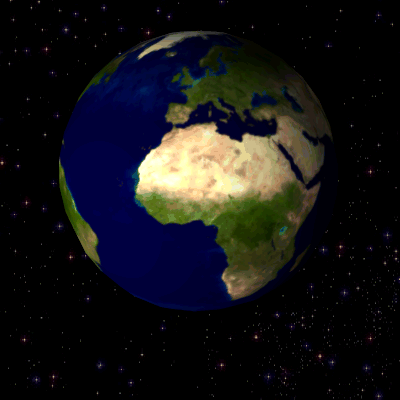
If we open this image in an editor such as Preview, we can see its composition.

Creating GIFs used to be somewhat more difficult, but with the format’s newfound popularity, there are all kinds of specialized methods to roll your own. Today, we want to show you how to do so on desktops and mobile devices.
On the Desktop: Use a GIF-Making Website
Probably the simplest method for creating an animated GIF on a desktop computer is to just use one of the myriad of websites that have appeared to take advantage of the animated GIF phenomenon. Perhaps the most well-known of these sites is Giphy, so we’ll use that as our example today.
When it comes to making animated GIFs, the hard part isn’t really making the GIF, but finding a source for the GIF. You have to have some kind of video file, or a series of still photos from which to create it. That part is beyond the scope of this article, so just know that you will need to have a video file on hand, or at least have a video URL, before you can create your own animated GIF. Giphy lets you both upload video files as well point to online videos, which makes GIF creation something of a breeze.
Assuming that you do have some sort of favorite video clip you want to use, let’s briefly describe what’s involved.
First, any video file you upload cannot exceed 100MB. GIFs are intended to be short, so this shouldn’t be too much of a limitation. If you’re uploading something beyond 100MB, then it’s unlikely to be very effective as a GIF.
On the Giphy website, click “Create” to get started.

This opens the GIF Maker, which lets you upload video files or direct it to a YouTube link.

If you want to actually create an animated GIF from a series of pictures and other GIFs, then you can employ the slideshow option

Giphy has two other options you can utilize including the ability to add captions to your GIFs and to edit them so as to include animated stickers and filters.
In this example, we’re going to convert a video file to an animated GIF. We already have a video file on hand, which we drop onto the Giphy interface. You can also paste in a YouTube URL if the video is available on YouTube (though we’ll feature an even easier way to do that in the next section).

Once you have your video file (<100MB) uploaded, you’ll have an opportunity to adjust the start time and duration, as well as add a caption.

Add some tags and a source URL, both of which are optional, then click “Create GIF”.

Once your GIF is created, you can share it via an assortment of social networks, or embed it on your web page or blog.

Perhaps more usefully, the Advanced tab will let you download your GIF to your computer.

Giphy works great if you’re using a desktop, but if you’re on a mobile phone, there are other ways to easily create animated GIFs using apps specifically designed for that purpose.
For YouTube Videos: Convert Videos with GIF.com
Giphy has a tool for converting YouTube videos to GIF, but Giphy isn’t ideal for mobile platforms. That doesn’t necessarily matter because converting a YouTube video to GIF is actually quite easy on any platform. Let’s use an Android device to demonstrate how this is done.
Note, you have to use YouTube in a web browser for this to work. Don’t try to do it from the YouTube app.
First, find a video you want to convert.

Tap the location bar to reveal the full URL and insert “gif” in front of YouTube in the URL, as shown below. Press Enter.

You’ll be transported to gifs.com (another GIF-making website you could use for all your GIFs if you like).
You can now adjust the start and end time to suit when and long long you want your GIF to run. If you’re doing this on a mobile device, it might be easier to watch the video first, and note these start and end times.
When you’re ready, tap “Create GIF”.

You’re now going to be asked where you want your GIF to link back to, from an array of social networks. In our particular case, we want to have the actual physical GIF file, so we tap “Anonymous” and we’ll be allowed to save our file.

Once we tap “Save” we can either copy the GIF url or download the GIF file. Press “Hold to copy” and then choose your option, which in our case is “Save link”.

Your GIF file will now be downloaded to your device.

That’s probably the easiest way to convert a part or section of a YouTube video to an animated GIF.
On iPhone and Android: GIF-Making Apps Abound
As you might assume, both iOS and Android have many GIF-making options available. On iPhone, we settled on GifBoom, while on Android, the aptly-named GIF Maker
stood out from the rest.
Let’s discuss each in brief to simply give you an idea of what these two apps offer, especially the essential basic functions we think you need to know about.
GIF Maker on Android
GIF Maker seems to be one of the simplest and best rated GIF making app we found for Android.

Similar topics
» 20 Fastest And Easiest Seo That Can Help Improve Your Search Engine Ranking
» What Are The Very Best Strategies Methods To Create Great Backlinks
» TUTORIAL: How to Create An Invisible Folder in Windows
» TUTORIAL: How to Create an Admin User Account Using Command Prompt
» Take Advantage Of APDA Platform; Party Youths Urge Nigeria Youths
» What Are The Very Best Strategies Methods To Create Great Backlinks
» TUTORIAL: How to Create An Invisible Folder in Windows
» TUTORIAL: How to Create an Admin User Account Using Command Prompt
» Take Advantage Of APDA Platform; Party Youths Urge Nigeria Youths
Create an account or log in to leave a reply
You need to be a member in order to leave a reply.
Page 1 of 1
Permissions in this forum:
You can reply to topics in this forum
 Front
Front






