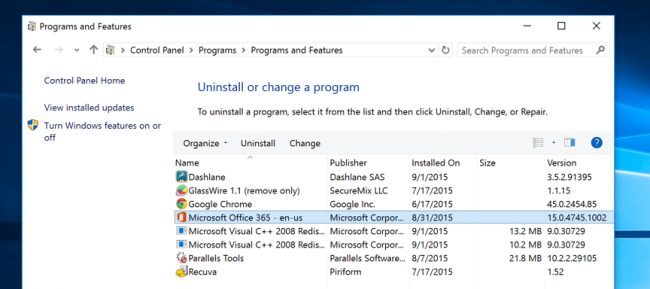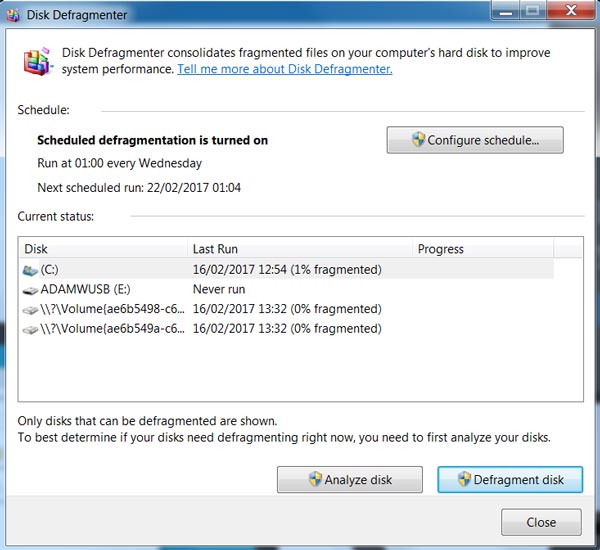TUTORIAL: 4 Ways To Free Up Hard Disk Space On Windows PC
Page 1 of 1 • Share
- Webtech
 Moderator
Moderator
- Time Online : 4h 8m 25s
State : Ph My Club :
My Club : 
Posts : 153 Posts Liked : 109
Awards :
| TUTORIAL |
| Tutorial Title: 6 Ways To Free Up Hard Disk Space On Windows PC Tutorial Category: Technology Tutorial Sub-Category: Computer  There are many higher hard drive capacity out there in the stores to buy, but if you are still using a lower hard drive capacity and you want to free up the hard disk space for more important files and programs without delete or uninstalling any program. The below tricks will help you free up the space for important files and programs by removing the unimportant junk cluttering up your hard disk. Step 1: Run The Window Disk Cleanup Disk Cleanup is the first of these tools. It allows you to delete data such as temporary files, which can amount to GB’s (gigabytes) of data over time. To access the Disk Cleanup function: 1. Go to your Computer window (Start -> Computer). To access it, right-click one of your hard drives in the Computer window and select Properties.  2. Right-Click your hard-drive and select ‘Properties’. Or you can get to Disk Cleanup by searching for Disk Cleanup in the Start Menu search bar. This is an alternative way you can do this. 3. Under the ‘General’ tab, click ‘Disk Cleanup’.  4. Windows will scan your drive and let you know how much space you can save by running Disk Cleanup 5. Select the files that you wish to delete form the drive, and hit OK. This includes temporary files, log files, files in your recycle bin, and other unimportant files. You can also clean up system files, which don’t appear in the list here. Click the Clean up system files button if you also want to delete system files.  6. You can also click the More Options button to enable you the Clean up button under System Restore and Shadow Copies to delete system restore data. This button deletes all but the most recent restore point, so ensure your computer is working properly before using it – you won’t be able to use older system restore points. 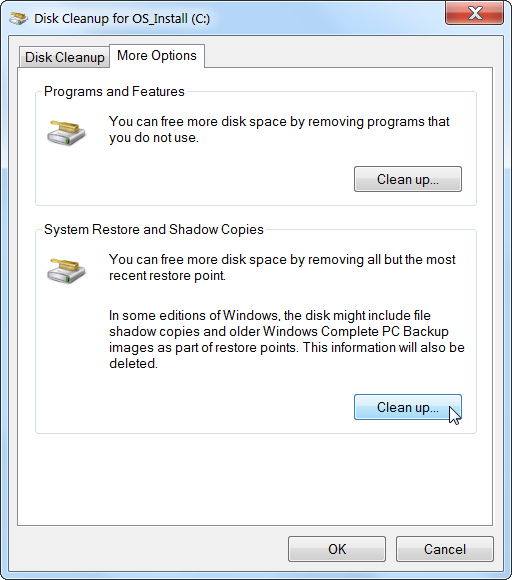
|
| =================================================================================================== Cordially, @Webtech |
- Xflint
 Lv3: Senior Member
Lv3: Senior Member
- Time Online : 2h 20m 29s
State : nil My Club :
My Club : 
Posts : 193 Posts Liked : 66
good one man..
Similar topics
Create an account or log in to leave a reply
You need to be a member in order to leave a reply.
Page 1 of 1
Permissions in this forum:
You cannot reply to topics in this forum
 Front
Front